Introduction
To use the VuppetMaster API, you have to inclue the VuppetMaster Script in your website. Simply add the the following script tag in the index.hml or load it dynamically in the DOM.
In the dashboard of the Storybuild, ervery project has a license key:
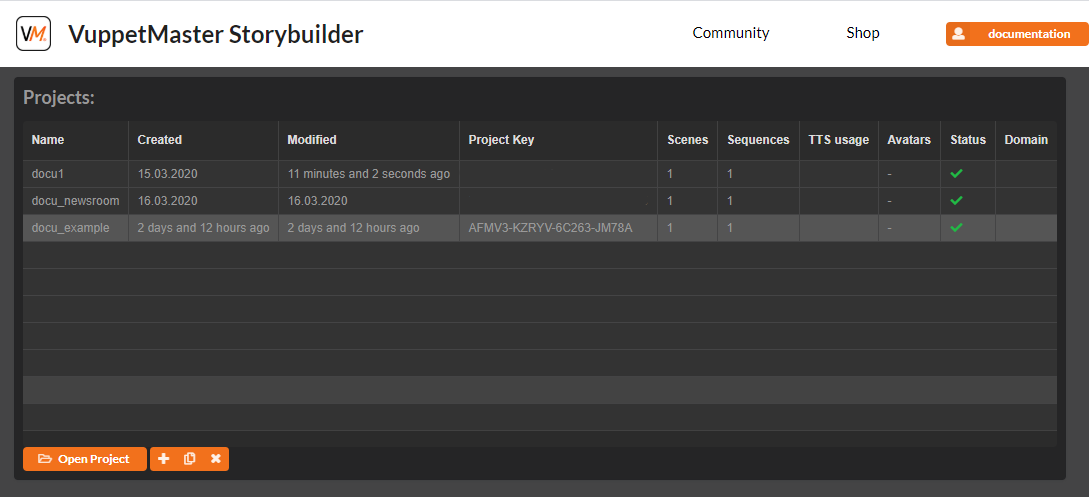
Insert the license key from the Dashboard in the escript tag.
Now you need a div whre the avatar should be renderer.
Now you have access the the VuppetMaster API and you can instanciate the VuppetMaster Render Engine
With vm.api.start() the project will be loaded and displayed.
And here a minimalistic htm sample page:
The DIV with the id 'webglcontainer' is the area in which the avatar will be rendered. You can define the id in the options of the VM.Vuppetmaster constructor.
Jsfiddle
To see and understand the easy implementation, please have a look in the JSFiddle Playground:
Here you are able to see a simple implementation of a Charamel avatar and how easy it is to control the avatar.